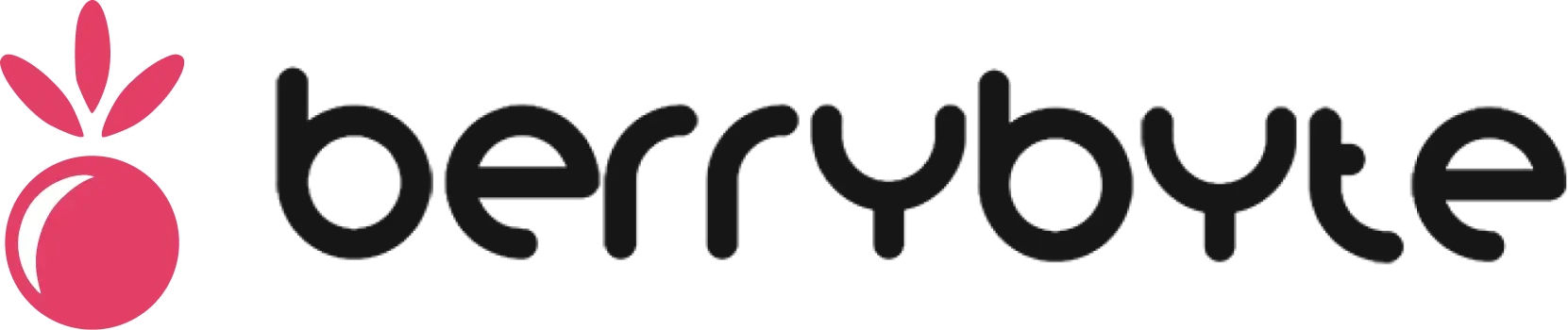Getting Started
Welcome to your new game server control panel! Let’s walk through the first few steps to get you comfortable with the interface.
Logging In for the First Time
To begin, you’ll need to log in to your control panel.
- Navigate to the web address provided to you in your welcome email
- Enter your username and password
- If you’ve set up two-factor authentication, you’ll also need to enter the code from your authenticator app
Forgot your password? No problem! Just use the “Forgot Password” link on the login page to reset it.
Exploring Your Dashboard
The first page you’ll see is your Dashboard. Think of it as your central hub for all of your servers.
Here, you’ll see a list of your servers with their current status (e.g., Online, Offline). You can quickly see how much CPU and RAM they’re using. To start managing a server, simply click on its name.
Navigating the Panel
The main navigation bar on the left side of the screen is your primary way to get around. It contains links to every feature, from the File Manager to your Account Settings.
Key Navigation Areas:
- Console - View server logs and send commands
- File Manager - Upload, edit, and manage server files
- Databases - Create and manage MySQL databases
- Schedules - Automate server tasks
- Users - Manage who has access to your server
- Backups - Create and restore server backups
- Network - Configure ports and allocations
- Settings - Modify server configuration
Logging Out Safely
When you’re finished with your session, it’s a good practice to log out.
- Click on your profile picture in the top-right corner
- Select “Log Out” from the menu
Next Steps
Now that you’re familiar with the basics, explore these common tasks: