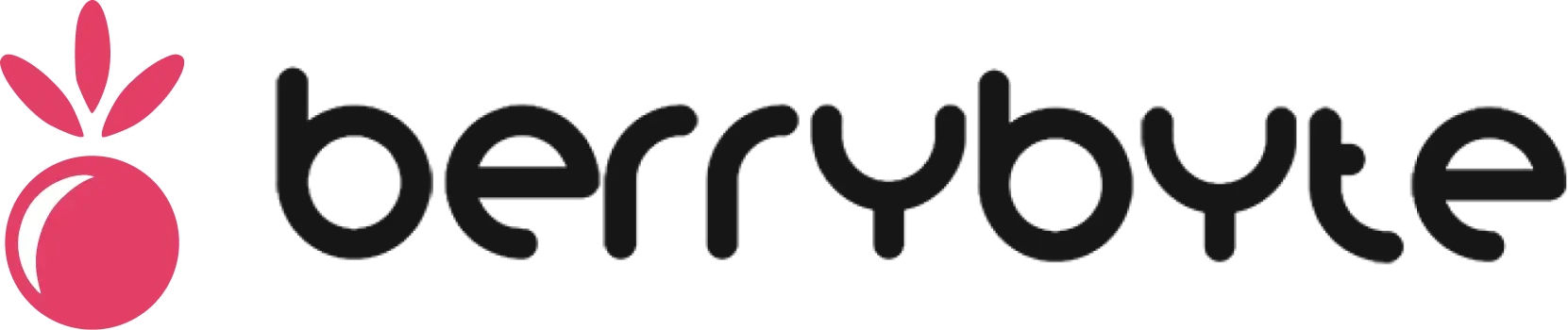Server Troubleshooting Guide
Having issues with your game server? This comprehensive troubleshooting guide covers the most common problems and their solutions. Whether you’re dealing with connection issues, performance problems, or server crashes, we’ll help you get back up and running quickly.Quick Diagnostic Checklist
Before diving into specific issues, run through this quick checklist:- Is your server showing as “Online” in the control panel?
- Are you using the correct server IP address?
- Is your game client updated to the latest version?
- Have you restarted your server recently?
- Are there any error messages in the server console?
Common Connection Issues
Cannot Connect to Server
Symptoms: Game client shows “Connection failed”, “Server not found”, or timeout errors. Solutions:-
Verify Server Status
- Check if server is online in your control panel
- Look for any error messages in the console
- Restart the server if it appears stuck
-
Check Server IP and Port
- Copy the exact IP address from your panel
- Ensure you’re using the correct port number
- Some games require specific port formats
-
Firewall and Network Issues
- Temporarily disable your firewall to test
- Check if your ISP blocks gaming ports
- Try connecting from a different network
-
Game Version Mismatch
- Ensure your game client matches the server version
- Update your game client if needed
- Check server version in the control panel
Server Shows Offline When It Should Be Online
Symptoms: Control panel shows server as offline despite being started. Solutions:-
Force Server Restart
- Stop the server completely
- Wait 30 seconds
- Start the server again
-
Check Server Resources
- Monitor RAM and CPU usage
- Upgrade if consistently at 100%
- Clear unnecessary files
-
Review Server Logs
- Check console for error messages
- Look for crash reports
- Identify problematic plugins/mods
Performance Issues
Server Lag and Low Performance
Symptoms: High latency, delayed responses, choppy gameplay. Solutions:-
Resource Optimization
- Monitor RAM usage (should stay below 80%)
- Check CPU utilization
- Consider upgrading your plan
-
Plugin/Mod Management
- Disable unnecessary plugins/mods
- Update all plugins to latest versions
- Remove conflicting modifications
-
World Optimization
- Reduce world size if possible
- Clear unused chunks
- Limit entity spawning
-
Server Settings Tuning
- Adjust view distance settings
- Optimize tick rate settings
- Configure garbage collection (Java games)
High Memory Usage
Symptoms: Server running out of RAM, frequent crashes, slow performance. Solutions:-
Memory Allocation
- Check current RAM usage in panel
- Upgrade to higher RAM plan if needed
- Optimize Java heap settings (Minecraft)
-
Memory Leaks
- Restart server regularly
- Update plugins/mods
- Remove problematic modifications
-
World Size Management
- Use world border plugins
- Pre-generate chunks efficiently
- Clean up old/unused areas
Server Crashes and Errors
Frequent Server Crashes
Symptoms: Server stops unexpectedly, requires manual restart. Solutions:-
Identify Crash Causes
- Review crash logs in console
- Check for out-of-memory errors
- Look for plugin/mod conflicts
-
Update Everything
- Update server software
- Update all plugins/mods
- Update Java version (if applicable)
-
Hardware Issues
- Monitor server resources
- Check for overheating
- Contact support if hardware-related
Startup Errors
Symptoms: Server fails to start, shows error messages during boot. Solutions:-
Configuration Issues
- Check server.properties file
- Verify all file permissions
- Reset to default configuration if needed
-
File Corruption
- Restore from recent backup
- Re-upload server files
- Verify file integrity
-
Dependency Problems
- Install required dependencies
- Check Java version compatibility
- Update server software
Game-Specific Issues
Minecraft Servers
Common Issues: Quick Fixes:- Use Aikar’s Flags for performance
- Configure RCON for remote management
- Set up Dynmap for world visualization
Palworld Servers
Common Issues: Quick Fixes:- Enable automatic backups
- Configure server settings properly
- Set up admin permissions
V Rising Servers
Common Issues:Advanced Troubleshooting
Using Server Console
The server console is your best friend for troubleshooting:-
Reading Logs
- Look for ERROR or WARN messages
- Note timestamps of issues
- Search for specific error codes
-
Running Commands
- Use admin commands to diagnose issues
- Check player counts and connections
- Monitor resource usage
-
Log Analysis
- Download logs for detailed analysis
- Use log analysis tools
- Share logs with support when needed
Network Diagnostics
Testing Connectivity:-
Ping Test
-
Port Testing
- Use online port checkers
- Test from multiple locations
- Verify port forwarding
-
Traceroute Analysis
File System Issues
Common File Problems:-
Permissions
- Ensure proper file permissions
- Check ownership settings
- Reset permissions if needed
-
Disk Space
- Monitor available storage
- Clean up old logs and backups
- Upgrade storage if needed
-
File Corruption
- Verify file integrity
- Restore from backups
- Re-upload corrupted files
Prevention and Maintenance
Regular Maintenance Tasks
Daily:- Check server status and performance
- Monitor player activity
- Review console for errors
- Create server backups
- Update plugins/mods
- Clean up old files
- Update server software
- Review and optimize settings
- Analyze performance trends
Monitoring Tools
Built-in Monitoring:- Use panel resource graphs
- Set up alert notifications
- Monitor player connections
- Server monitoring services
- Performance analysis tools
- Uptime monitoring
When to Contact Support
Contact our support team when:- Hardware issues are suspected
- Multiple troubleshooting attempts have failed
- You need assistance with complex configurations
- Server performance is consistently poor despite optimization
- Live Chat: berrybyte.net/contact
- Email: [email protected]
- Discord: Community Server
- Server ID and game type
- Detailed description of the issue
- Steps you’ve already tried
- Console logs or error messages
- Timeline of when issues started
Related Resources
Control Panel Guide
Learn to use your server management interface
Backup & Recovery
Protect your server data with regular backups
Getting Started
Complete server setup walkthrough
Game-Specific Guides
Detailed guides for your specific game
Emergency Procedures
Server Down Emergency
-
Immediate Actions
- Check server status in panel
- Attempt server restart
- Check for maintenance notifications
-
If Restart Fails
- Review console logs
- Contact support immediately
- Inform players of the issue
-
Data Recovery
- Restore from latest backup if needed
- Document any data loss
- Implement prevention measures
Security Incidents
-
Suspected Breach
- Change all passwords immediately
- Review access logs
- Contact support for investigation
-
Malicious Activity
- Ban problematic players
- Restore from clean backup
- Implement additional security measures