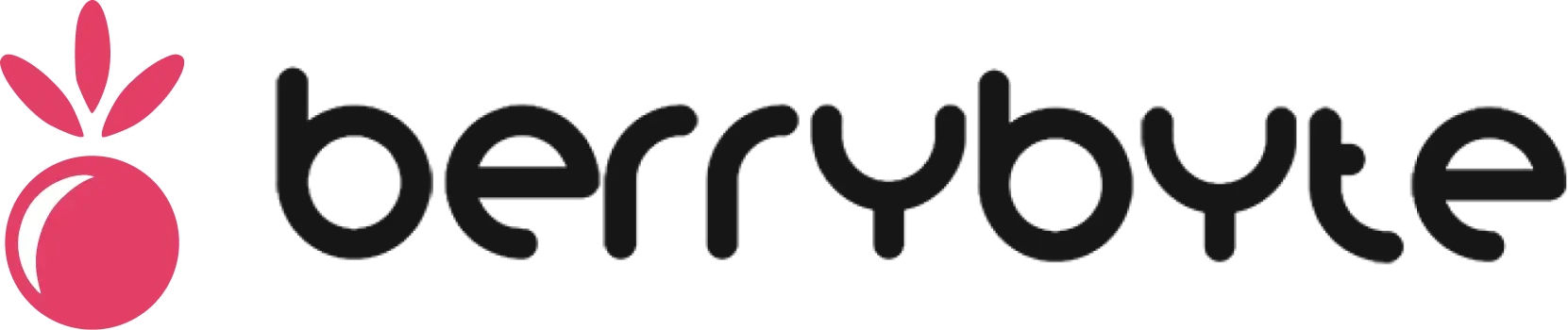Using the Console
The Console is the most direct way to interact with your game server. It shows you the live activity of your server’s software and allows you to send commands in real-time.Understanding the Interface
When you open the Console page, you’ll see several key areas:Live Output
The main window is a scrolling log of your server’s activity. This is where you’ll see:- Chat messages from players
- Server events (player joins/leaves, world saves, etc.)
- Error messages and warnings
- Plugin/mod outputs
- System notifications
Resource Graphs
At the top, you’ll find live graphs showing your server’s performance:- CPU Usage - Processing power being used
- RAM Usage - Memory consumption
- Network Activity - Data transfer rates
Server Information Panel
The right side shows detailed server information:- Address: Shows server IP and port (e.g., 178.156.160.221:2456)
- Uptime: Displays how long server has been running
- Disk Space: Available storage remaining
- Network Activity: Real-time inbound/outbound traffic
Power Controls
The power buttons control your server’s state:- Start - Boots up your server
- Stop - Gracefully shuts down the server
- Restart - Stops and starts the server
- Kill - Forces the server to stop immediately (use sparingly)
Command Input
The text box at the bottom is where you type commands to send to your server.Sending Commands
To send a command, simply type it into the input box and pressEnter.
Example Commands by Game:
Minecraft Commands
Minecraft Commands
say Hello everyone!- Send a message to all playerswhitelist add PlayerName- Add a player to the whitelistop PlayerName- Give a player operator permissionsweather clear- Set weather to cleartime set day- Set time to day
Palworld Commands
Palworld Commands
Broadcast Hello everyone!- Send a message to all playersKickPlayer PlayerName- Kick a player from the serverBanPlayer PlayerName- Ban a playerShowPlayers- List all connected players
V Rising Commands
V Rising Commands
adminauth- Authenticate as adminkick PlayerName- Kick a playerban PlayerName- Ban a playerlist- Show connected players
Useful Console Features
Command History
You can quickly access commands you’ve recently used:- Click in the command input box
- Press the
↑(Up Arrow) key to cycle through previous commands - Press the
↓(Down Arrow) key to go forward in your command history
Search Console Output
Need to find a specific event or message?- Press
Ctrl+F(orCmd+Fon Mac) to open the search bar - Type your search term
- The console will highlight matching text
Copy Server Logs
If you need to share your server logs for support:- Click the Clipboard icon in the console toolbar
- This copies the last 500 lines of logs
- The logs are automatically uploaded to a sharing service
- The shareable link is copied to your clipboard
Pop-out Console
Click the Expand icon to open the console in a new browser window. This is useful for:- Monitoring your server while working on other tasks
- Having the console open on a second monitor
- Keeping logs visible during file management
Best Practices
Monitor Regularly
Check your console regularly for errors, player activity, and performance issues
Save Important Logs
Use the copy logs feature to save important error messages or events
Learn Game Commands
Familiarize yourself with your game’s specific console commands
Use Graceful Restarts
Always use Stop/Start instead of Kill when possible to prevent data loss
Troubleshooting Common Issues
Console Not Loading
- Refresh the page
- Clear your browser cache
- Check if your server is actually running
Commands Not Working
- Ensure you’re using the correct syntax for your game
- Check if you have the necessary permissions
- Verify the server is running and responsive
High Resource Usage
- Monitor the resource graphs during peak times
- Look for error messages that might indicate problems
- Consider upgrading your server plan if consistently high