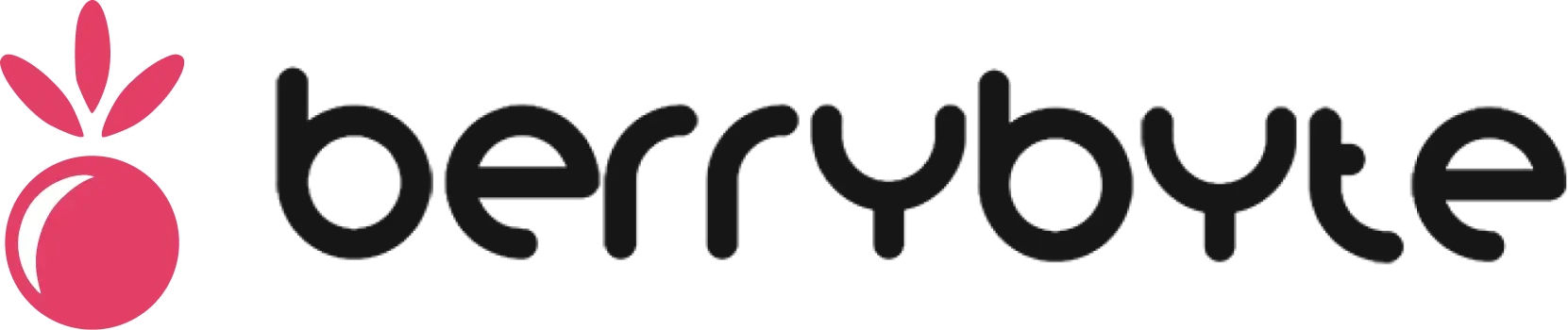The Settings page provides access to your server’s core configuration files, allowing you to customize gameplay, performance, and behavior without needing to edit files manually.
Server Properties Overview
- Basic Settings
- World Settings
- Performance
1
Access Settings
Navigate to the Settings tab in your server panel
2
Core Configuration
The name displayed in server lists and MOTD
Message shown to players in the server list
Maximum number of concurrent players
Default game mode: survival, creative, adventure, spectator
3
Apply Changes
Click Save and restart your server for changes to take effect
Game-Specific Settings
- Minecraft Java
- Minecraft Bedrock
- Other Games
Server Behavior
Server Behavior
Online Mode
Spawn Settings
World Configuration
World Configuration
Key Settings
Network Settings
Network Settings
Network Options
Advanced Configuration
Performance Optimization
1
View Distance Tuning
Low Population
Recommended
High Population
Recommended
2
Entity Management
Entity Limits
3
Network Optimization
Network Settings
Security Settings
- Authentication
- Anti-Grief
1
Online Mode
Security Options
2
Whitelist
Player Control
Resource Packs & Data Packs
1
Resource Pack Configuration
Resource Pack Settings
2
Data Pack Settings
Data Pack Options
3
Upload Instructions
- Resource Packs
- Data Packs
- Upload the resource pack ZIP to your server
- Set
resource-packto the download URL - Generate SHA1 hash for verification
- Restart server to apply
Configuration Templates
- Survival Server
- Creative Server
- Minigame Server
- Hardcore Server
Survival Configuration
Troubleshooting Settings
Server Won't Start
Server Won't Start
Common Issues:
- Invalid property values
- Syntax errors in configuration
- Conflicting settings
- Check server logs for error messages
- Reset to default configuration
- Validate property syntax
- Remove conflicting plugins/mods
Performance Problems
Performance Problems
Symptoms:
- Low TPS (ticks per second)
- Player lag
- High resource usage
- Reduce view distance
- Lower simulation distance
- Limit entity spawning
- Optimize world generation settings
Connection Issues
Connection Issues
Problems:
- Can’t connect to server
- Authentication failures
- Proxy connection errors
- Verify port settings
- Check online-mode configuration
- Review firewall settings
- Test with different clients
Best Practices
Backup Before Changes
Always backup your server before making significant configuration changes
Test Incrementally
Make one change at a time to identify what causes issues
Monitor Performance
Watch server performance after configuration changes
Document Changes
Keep notes on what settings work best for your server
Pro Tip: Use the
/gamerule command in-game for temporary testing before making permanent configuration changes.