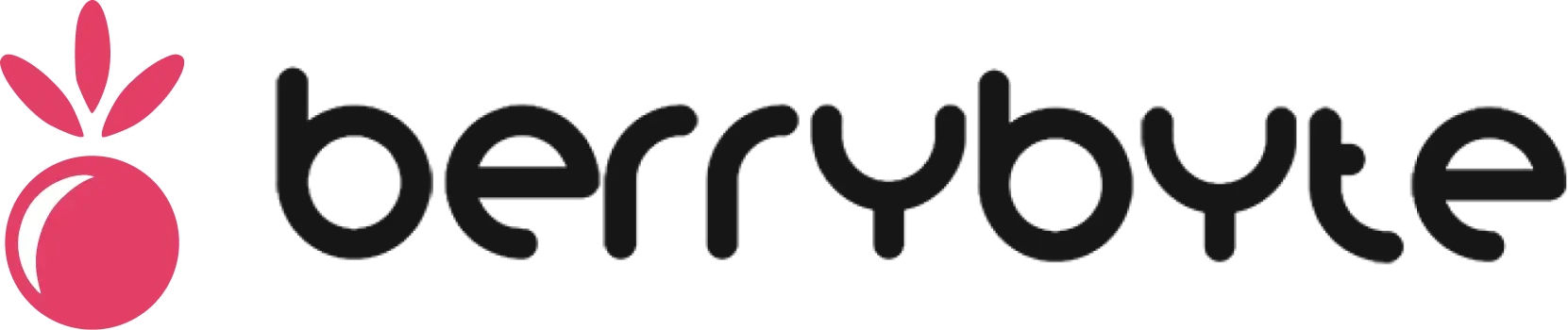Overview
Network configuration ensures your server is properly accessible to players and external tools. You can manage:- Primary Allocation - Your server’s main IP and port
- Additional Ports - Extra ports for plugins, web panels, or RCON
- Subdomains - Custom domains for easier player access
- Network Statistics - Real-time traffic monitoring
Network changes may temporarily disconnect active players. Plan changes during low-traffic periods when possible.
Primary Allocation
Your server’s primary allocation is automatically assigned during setup and includes:IP Address
Example:
178.156.160.221The public IP address players use to connect to your serverPort Number
Example:
25565 (Minecraft default)The specific port your game server listens onManaging Additional Ports
Creating New Port Allocations
1
Click Create Allocation
Navigate to the Network tab and click Create Allocation
2
3
Save Allocation
Click Create to finalize the new port allocation
Common Port Use Cases
Game Server Ports
Game Server Ports
Minecraft:
25565- Main server25575- RCON access19132- Bedrock edition
28015- Game connection28016- RCON access28082- App/web port
Web Management Ports
Web Management Ports
Common web panels:
8080- Alternative web access8443- HTTPS web panels9090- Monitoring dashboards3000- Development servers
Query & Stats Ports
Query & Stats Ports
Server query protocols:
25566- Minecraft query port27015- Source engine query7777- GameSpy protocol8766- TeamSpeak 3 query
Voice Communication
Voice Communication
Voice servers:
9987- TeamSpeak 3 server64738- Mumble server22222- Discord bot connections
Subdomain Management
Creating Custom Subdomains
Subdomains provide memorable addresses for your players instead of raw IP addresses.1
Open Subdomain Settings
Click Create Subdomain in the Network tab
2
Configure Subdomain
3
DNS Propagation
Wait 5-30 minutes for DNS changes to propagate globally
4
Test Connection
Verify players can connect using the new subdomain
Subdomain Best Practices
Descriptive Names
Use clear, game-relevant subdomain names:
survival.yourdomain.hostcreative.yourdomain.hostlobby.yourdomain.host
Consistent Branding
Maintain consistent naming across your server network:
mc-survival.hostmc-creative.hostmc-events.host
Network Monitoring
Traffic Statistics
The Network tab displays real-time network usage:Current Session
Current Session
- Bytes In: Data received by your server
- Bytes Out: Data sent by your server
- Active Connections: Current player connections
- Peak Concurrent: Highest simultaneous connections
Historical Data
Historical Data
- 24-hour trends: Traffic patterns over the past day
- Weekly overview: Bandwidth usage across the week
- Monthly totals: Cumulative data transfer statistics
Understanding Network Usage
Port Security & Firewall
Default Security Measures
XGamingServer automatically provides:- DDoS Protection - Filters malicious traffic
- Port Isolation - Each allocation is independently secured
- Access Logging - Connection attempts are recorded
- Rate Limiting - Prevents connection flooding
Manual Security Configuration
1
Review Open Ports
Regularly audit your port allocations and close unused ones
2
Monitor Connection Logs
Check the Activity tab for suspicious connection patterns
3
Use Strong Authentication
Enable passwords/whitelisting for sensitive ports (RCON, web panels)
Troubleshooting Network Issues
Cannot Connect to Server
Cannot Connect to Server
Common Causes:
- Server is offline or starting up
- Incorrect IP address or port
- Firewall blocking the connection
- DNS propagation still in progress (for subdomains)
- Verify server is running in the Console tab
- Double-check connection details
- Try connecting via IP address instead of subdomain
- Wait 30 minutes for DNS updates to complete
Port Already in Use
Port Already in Use
Problem: Error when creating new port allocationSolutions:
- Choose a different port number
- Check if another service is using the port
- Review existing allocations for conflicts
- Contact support if the port should be available
High Network Usage
High Network Usage
Problem: Unexpected bandwidth consumptionInvestigation Steps:
- Check for DDoS attacks in activity logs
- Review recent plugin installations
- Monitor player activity for unusual patterns
- Inspect backup/sync processes
- Implement connection rate limiting
- Optimize plugin configurations
- Schedule data-intensive tasks during off-peak hours
Subdomain Not Working
Subdomain Not Working
Problem: Players can’t connect via custom subdomainTroubleshooting:
- Confirm subdomain points to correct allocation
- Test direct IP connection to isolate DNS issues
- Use
nslookupordigto verify DNS resolution - Wait additional time for global DNS propagation
Advanced Network Configuration
Custom Domain Integration
Custom domain setup requires DNS configuration at your domain registrar. Contact support for assistance with advanced DNS configurations.
- Purchase domain from a registrar (GoDaddy, Cloudflare, etc.)
- Create DNS records pointing to your server IP
- Contact support to configure SSL certificates
- Test thoroughly before announcing to players
Load Balancing & Proxies
For high-traffic servers, consider:- Reverse proxy setup (Nginx, Cloudflare)
- Multiple server instances behind a load balancer
- Geographic distribution for global player base
- CDN integration for static content delivery
Need help with advanced network configuration? Join our Discord support server for expert assistance.