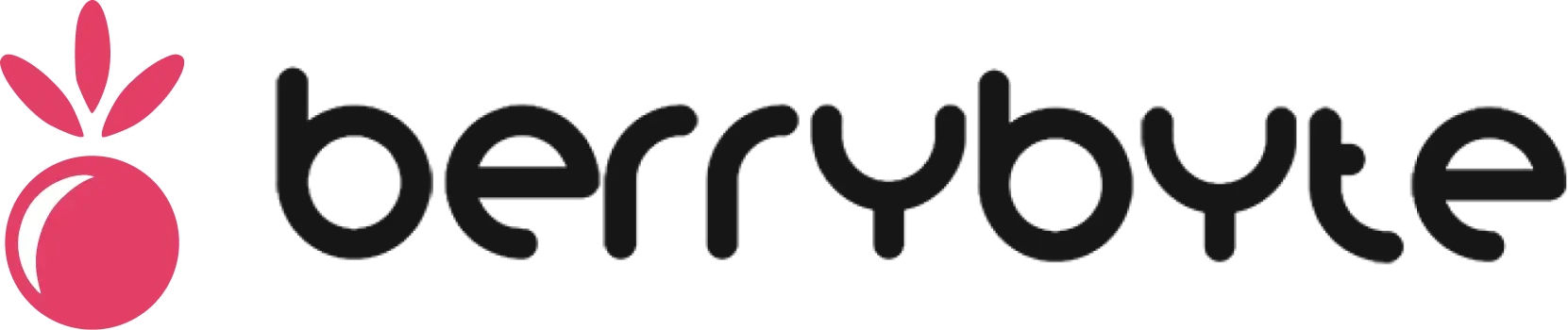Minecraft Plugin Manager
The Minecraft Plugin Manager is an XGamingServer exclusive add-on that simplifies plugin installation and management for your Minecraft server. No more manual downloading and uploading - install plugins with just a few clicks!Features
One-Click Plugin Installation
- Browse thousands of plugins from popular repositories
- Install plugins directly from Spigot, Bukkit, and other sources
- Automatic dependency resolution and installation
- Version compatibility checking
Plugin Management
- View all installed plugins with status information
- Enable/disable plugins without server restart
- Update plugins to latest versions automatically
- Remove plugins cleanly with configuration cleanup
Popular Plugin Categories
- Administration - WorldEdit, WorldGuard, EssentialsX
- Economy - Vault, ChestShop, Jobs Reborn
- Protection - GriefPrevention, Residence, Towny
- Fun - Citizens, MythicMobs, Holographic Displays
- Performance - ClearLag, PlugMan, LagMonitor
Getting Started
Accessing the Plugin Manager
- Log into your XGamingServer control panel
- Select your Minecraft server
- Navigate to Add-ons in the left sidebar
- Click on Plugin Manager
The Plugin Manager is only available for Minecraft Java Edition servers running Spigot, Paper, or Bukkit.
Installing Your First Plugin
1
Browse Available Plugins
Use the search bar or browse categories to find plugins
2
Check Compatibility
Ensure the plugin supports your Minecraft version
3
Install Plugin
Click “Install” and wait for the automatic download
4
Restart Server
Restart your server to load the new plugin
Plugin Categories
Essential Server Plugins
EssentialsX
Core commands, economy, teleportation, and player management
WorldEdit & WorldGuard
World editing tools and region protection system
LuckPerms
Advanced permission management system
Vault
Economy API that works with most economy plugins
Popular Gameplay Plugins
Economy Plugins
Economy Plugins
- ChestShop: Create player-run shops with chest interfaces
- Jobs Reborn: Let players earn money through various jobs
- ShopGUIPlus: Modern GUI-based server shop system
- AuctionHouse: Server-wide auction system for trading
Protection Plugins
Protection Plugins
- GriefPrevention: Automatic anti-grief with claiming system
- Residence: Advanced area protection with detailed permissions
- Towny: Create towns and nations with player governments
- Factions: Team-based claiming and warfare system
Fun & Content Plugins
Fun & Content Plugins
- Citizens: Create interactive NPCs with custom behaviors
- MythicMobs: Design custom monsters and boss fights
- Holographic Displays: Create floating text and images
- CustomItems: Add custom items with special abilities
Performance Plugins
Performance Plugins
- ClearLag: Remove entities and items to reduce lag
- PlugMan: Manage plugins without server restarts
- LagMonitor: Monitor and analyze server performance
- ChunkBuster: Optimize chunk loading and generation
Managing Installed Plugins
Plugin Status Dashboard
View all your plugins with:- Status: Enabled, Disabled, or Error
- Version: Current installed version
- Updates: Available updates highlighted
- Dependencies: Required plugins listed
- Performance: Resource usage statistics
Plugin Operations
Enable/Disable
Toggle plugins on/off without restarting the server
Update
One-click updates to the latest compatible versions
Configure
Direct access to plugin configuration files
Bulk Operations
- Update All: Update all plugins to their latest versions
- Disable All: Quickly disable all plugins for troubleshooting
- Export List: Create a list of installed plugins for backup
- Import Setup: Install plugins from a previously exported list
Plugin Configuration
Automatic Configuration
Many plugins are automatically configured with sensible defaults:- Database connections use your server’s MySQL database
- File paths are automatically configured
- Basic permissions are set up with LuckPerms integration
Manual Configuration
Access plugin config files directly:- Go to File Manager in your control panel
- Navigate to the
plugins/[PluginName]/folder - Edit
config.ymlor other configuration files - Restart your server or reload the plugin
Troubleshooting
Common Issues
Plugin Won't Install
Plugin Won't Install
- Check if your server version is compatible
- Ensure you have sufficient disk space
- Verify the plugin source is available
- Try installing manually if automatic install fails
Plugin Conflicts
Plugin Conflicts
- Review the plugin dependency list
- Check for conflicting plugins (two similar plugins)
- Use the compatibility checker before installing
- Disable conflicting plugins one at a time
Performance Issues
Performance Issues
- Monitor plugin resource usage in the dashboard
- Update plugins to latest versions
- Remove unused plugins
- Consider alternatives for resource-heavy plugins
Update Problems
Update Problems
- Backup your server before major plugin updates
- Check plugin changelogs for breaking changes
- Test updates on a staging server first
- Rollback to previous version if needed
Getting Support
- Plugin Documentation: Each plugin includes links to official documentation
- Community Forums: Access to plugin-specific support communities
- XGamingServer Support: Our team can help with plugin-related server issues
- Compatibility Database: Check known compatibility issues before installing
Best Practices
Start Small
Install a few essential plugins first, then gradually add more
Regular Updates
Keep plugins updated for security and performance improvements
Backup Configs
Save plugin configurations before making changes
Monitor Performance
Watch server performance when adding new plugins
Advanced Features
Custom Plugin Sources
- Add private plugin repositories
- Install plugins from direct download URLs
- Upload custom or modified plugins
- Version control for custom plugins
Automated Management
- Auto-Updates: Configure plugins to update automatically
- Dependency Tracking: Automatically install required dependencies
- Conflict Resolution: Get warnings about potential plugin conflicts
- Performance Monitoring: Automatic alerts for resource-heavy plugins