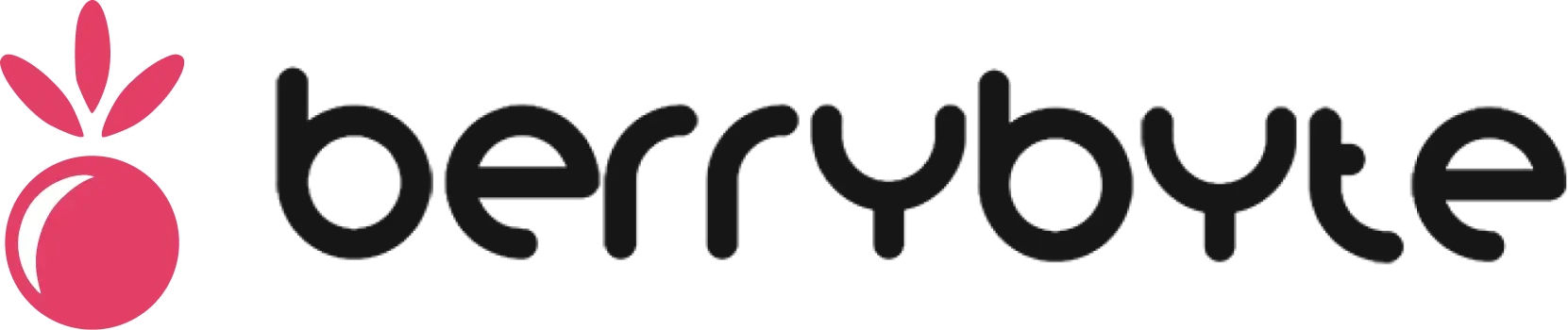How to Install Modpacks on Your Minecraft Server
Installing modpacks transforms your Minecraft server into a curated experience with hundreds of mods working together seamlessly. This comprehensive guide covers both the automatic XGamingServer installation method and manual setup process for popular modpacks like RLCraft, All The Mods 8, and Feed The Beast collections.Method 1: Automatic Installation (XGamingServer)
The easiest way to install modpacks on your XGamingServer server:- Head to the Modpacks tab in your game panel
- Search to find the modpack you want to install
- Click the Install icon next to your chosen modpack
- That’s it! The modpack will be automatically installed with the correct Forge version and configuration
Method 2: Manual Installation
If your desired modpack isn’t available in the automatic installer, you can manually upload it:Upload the modpack to your Minecraft Server
To get started with manual installation, first upload the modpack’s server archive (usually in a.zip format) to your file manager on the game panel.
This can be found on wherever you downloaded the modpack from, usually Modrinth, CurseForge, and others.
Install the correct version of Forge on your Minecraft Server
Once uploaded, you will need to find the required Forge version specified in the modpack’s readme file or on the modpack’s webpage (usually similar to a set of numbers like43.2.14).
In the “Startup” tab, input the version number (e.g. 1.19.1-43.2.14 - notice how we put the Minecraft version and then the forge version in between hyphens) in the “Forge Version” field.
Next, delete all the files inside your file manager except for the modpack’s server archive. Press “Reinstall” in the “Settings” tab to install the necessary Forge version.
Unpack the modpack server files
Start the server at least once to generate all the server files and folders. Then unpack the modpack’s archive by clicking the three dots, and pressing the “Unarchive”. Finally, start the server to complete the modpack installation process and you should be good to go!Do keep in mind it can take more time than normal to start up the server when doing it for the first time with the modpack installed!
Frequently Asked Questions
Unarchiving the .zip/archive unpacks a folder instead of the files
Unarchiving the .zip/archive unpacks a folder instead of the files
Head into the unarchived folder, select all the files, and create an archive of all the files you need to import (click the three dots -> “Archive”).Next, move the archive into the main folder. This can be done by pressing the “Move” button and clicking the “Arrow” button, which adds a
../ behind the name of the file (e.g ../archive.tar.gz). This will move the file one folder up.Finally, press the “Unarchive” button. This will extract the files into the main folder.When I click on the three-dots, I don't see any unarchive button
When I click on the three-dots, I don't see any unarchive button
How do I upload my own custom modpack to the server?
How do I upload my own custom modpack to the server?
Follow the same steps as mentioned, but upload your own archive to the server. Normally you may want to package the archive with the mod files, and the configuration files you’ve changed that are different from the default files that ship with Forge.
I don't see any specific Forge version specified for the modpack
I don't see any specific Forge version specified for the modpack
If you aren’t able to find any specific Forge version in the modpack’s readme file, nor on the modpacks’ webpage, leave the “Forge Version” field empty.
Instead, enter a version in the “Minecraft Version” field with the Minecraft version of the modpack (e.g 1.16.5, 1.12.2, etc). This will install the latest recommended available build.
Instead, enter a version in the “Minecraft Version” field with the Minecraft version of the modpack (e.g 1.16.5, 1.12.2, etc). This will install the latest recommended available build.
Common Issues
-
Modpack not available in automatic installer: Not all modpacks are included in the automatic system
- Solution: Use the manual installation method described above
-
Server crashes on startup with modpack: Usually caused by insufficient RAM or mod conflicts
- Solution: Increase server RAM allocation and check for incompatible mods in server logs
-
Modpack files don’t extract properly: Archive corruption or incomplete upload
- Solution: Re-download and re-upload the modpack server files, ensure complete file transfer
-
Players can’t connect to modpack server: Client-server modpack version mismatch
- Solution: Ensure players have the exact same modpack version installed on their clients
-
Missing Forge version error: Incorrect or missing Forge version specification
- Solution: Check modpack documentation for exact Forge version requirements
Related Guides
- Installing Individual Mods - Add single mods to your server
- Server Performance Optimization - Optimize modpack server performance
- Changing Server Versions - Manage Minecraft and Forge versions
- File Management - Learn more about uploading and managing server files