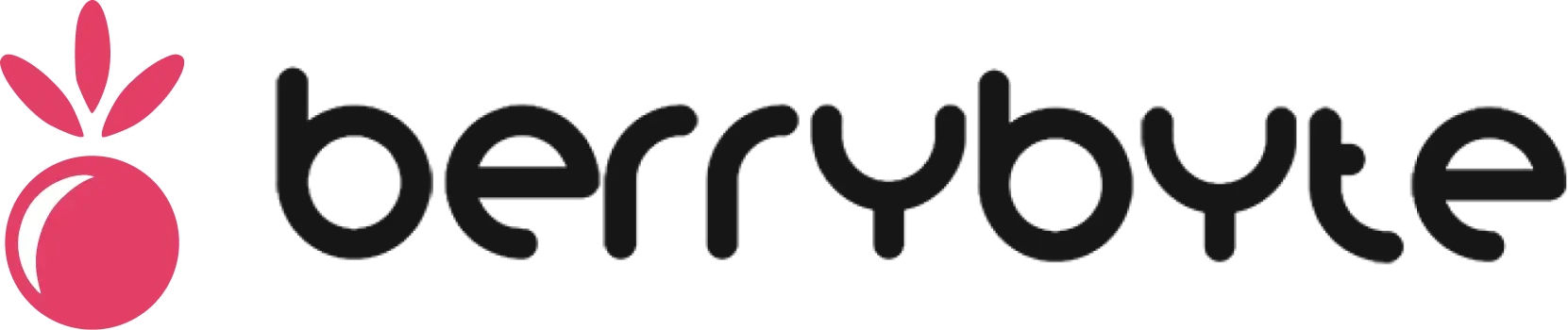This guide assumes you’ve already created a Minecraft server instance through the XGamingServer panel. If you need help creating a server, check our Getting Started guide.
Step 1: Choose Your Server Type
The first decision is selecting the right server software for your needs:Paper
Best for: Performance-focused servers
- Excellent performance optimizations
- Wide plugin compatibility
- Regular updates and bug fixes
- Recommended for beginners
Forge
Best for: Modded gameplay
- Extensive mod ecosystem
- Advanced mod capabilities
- Higher resource requirements
- Best for experienced users
Fabric
Best for: Lightweight modding
- Fast startup and performance
- Modern modding framework
- Growing mod ecosystem
- Good balance of features and performance
Spigot
Best for: Plugin-based servers
- Stable and well-tested
- Large plugin library
- Community-driven development
- Good for established servers
1
Navigate to Server Type
Go to the Server Type tab in your control panel
2
Select Your Software
Choose from the available options based on your server goals
3
Apply Changes
Your server will automatically download and configure the selected software
Step 2: Configure Resources
Proper resource allocation ensures smooth gameplay for your players:Resource Allocation Guidelines
- Vanilla Servers
- Modded Servers
Recommended for vanilla gameplay:
| Players | CPU Cores | RAM | Disk Space |
|---|---|---|---|
| 1-10 | 1 core | 2GB | 5GB |
| 10-20 | 2 cores | 4GB | 10GB |
| 20-50 | 3 cores | 6GB | 15GB |
| 50+ | 4+ cores | 8GB+ | 20GB+ |
Step 3: Basic Server Configuration
Essential server.properties Settings
Navigate to File Manager and edit theserver.properties file:
Gamemode Options
Gamemode Options
- survival: Players must gather resources and can die
- creative: Players have unlimited resources and can fly
- adventure: Custom maps with limited block interaction
- spectator: Players can observe but not interact
Difficulty Levels
Difficulty Levels
- peaceful: No hostile mobs, health regenerates
- easy: Reduced damage from mobs and environment
- normal: Standard gameplay balance
- hard: Maximum challenge with full damage
Performance Considerations
Performance Considerations
- view-distance: Higher values = more world loaded = more RAM/CPU usage
- simulation-distance: Affects mob spawning and crop growth radius
- max-players: More players = higher resource requirements
Step 4: Security & User Management
Setting Up Operators
Grant yourself admin permissions:1
Start Your Server
Use the Console tab to boot up your server
2
Add Yourself as Operator
In the console, type:
3
Verify Permissions
Join the server and test admin commands like
/gamemode creativeWhitelist Configuration (Recommended)
For better control over who can join:Step 5: Essential Plugins Installation
Recommended Starter Plugins
EssentialsX
Core functionality plugin
- Home and teleport commands
- Economy system
- Player kits and warps
- Chat formatting
WorldEdit
World editing tool
- Large-scale building tools
- Copy/paste structures
- Terrain modification
- Essential for builders
LuckPerms
Advanced permissions
- Detailed permission control
- Group-based permissions
- Web interface
- Database support
CoreProtect
Anti-grief protection
- Block change logging
- Rollback capabilities
- Player action tracking
- Essential for public servers
Plugin Installation Process
1
Browse Available Plugins
Use the Plugins tab to search for plugins by name
2
Install Plugins
Click Install next to your desired plugins
3
Restart Server
Restart your server to load the new plugins
4
Configure Plugins
Edit plugin config files in the File Manager as needed
Step 6: World Management
Creating Custom Worlds
- Upload Existing World
- Generate New World
1
Prepare World Folder
Ensure your world folder contains
level.dat and region files2
Stop Server
Use the console to stop your server safely
3
Upload via File Manager
Navigate to your server root and upload the world folder
4
Update server.properties
Change
level-name=YourWorldName to match the uploaded folder5
Start Server
Boot up the server to load your custom world
Step 7: Performance Optimization
Java Flags (Aikar’s Flags)
For optimal performance, configure Java startup flags:Additional Performance Settings
Step 8: Backup Strategy
Automated Backup Setup
1
Navigate to Schedules
Go to the Schedules tab in your control panel
2
Create Backup Schedule
Set up automated backups:
- Frequency: Daily at 3 AM (off-peak hours)
- Action: Create Backup
- Retention: Keep last 7 backups
3
Test Backup
Create a manual backup to ensure the process works
Step 9: Final Testing
Pre-Launch Checklist
Server Accessibility
Server Accessibility
- Server starts without errors
- Players can connect using the server IP
- Subdomain (if configured) works correctly
- No connection timeout issues
Permissions & Security
Permissions & Security
- Operator permissions work correctly
- Whitelist functions properly (if enabled)
- Plugin permissions are configured
- Anti-grief protection is active
Performance & Stability
Performance & Stability
- TPS remains at 20 during normal gameplay
- Memory usage is within acceptable limits
- No frequent garbage collection pauses
- Plugins load without conflicts
Backup & Recovery
Backup & Recovery
- Manual backup creation works
- Scheduled backups are configured
- Backup restoration process tested
- Critical files are included in backups
Step 10: Launch & Community Building
Going Live
1
Announce Your Server
Share your server details with friends or communities
2
Monitor Performance
Keep an eye on the Console and resource usage during initial player influx
3
Gather Feedback
Ask early players for feedback on gameplay, performance, and features
4
Iterate and Improve
Make adjustments based on player feedback and server performance data
Community Resources
Player Communication
Set up Discord or forums for out-of-game communication
Server Listing
Submit your server to directories like Planet Minecraft or Minecraft-Server-List
Documentation
Create guides for your players explaining rules, commands, and features
Regular Events
Plan regular events, contests, or community activities
Troubleshooting Common Setup Issues
Server Won't Start
Server Won't Start
Common causes:
- Insufficient RAM allocation
- Corrupted world files
- Plugin conflicts
- Invalid server.properties settings
- Check console logs for specific error messages
- Increase RAM allocation in server settings
- Remove recently added plugins
- Reset server.properties to default values
Poor Performance
Poor Performance
Symptoms:
- TPS below 20
- Player lag and connection timeouts
- High memory usage
- Apply Aikar’s Java flags
- Reduce view-distance and simulation-distance
- Limit maximum players
- Remove resource-intensive plugins
- Optimize world settings
Players Cannot Connect
Players Cannot Connect
Troubleshooting steps:
- Verify server is running and shows “Done!” in console
- Check if server IP and port are correct
- Ensure online-mode matches player account type
- Test whitelist settings if enabled
- Check for firewall or network issues
This guide provides a solid foundation for your Minecraft server. As your server grows and evolves, explore advanced topics like custom plugins, complex redstone contraptions, and community management strategies.