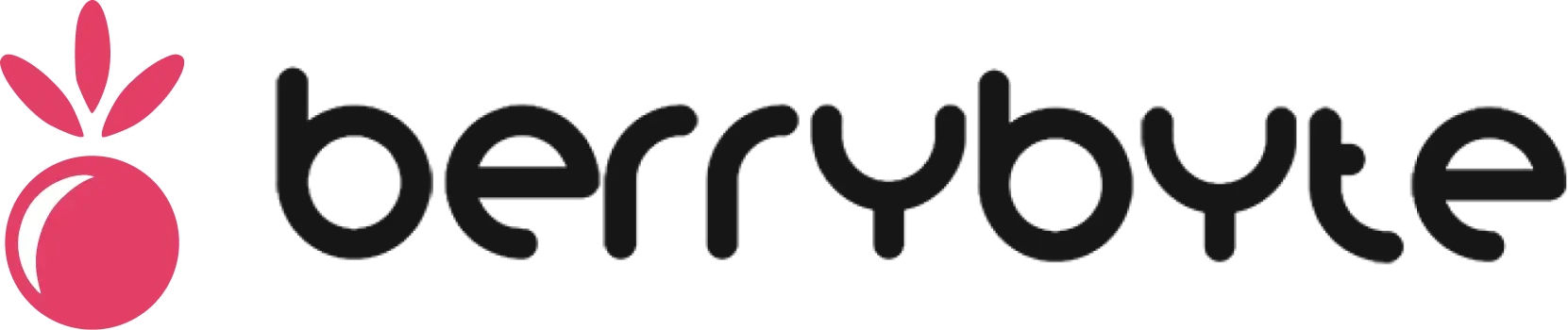Understanding Missions
What is a Mission?
An Arma Reforger mission consists of:- Map/Terrain - The environment where gameplay takes place
- Entities - Players, AI units, vehicles, and objects
- Objectives - Goals and tasks for players to complete
- Logic - Scripts and triggers that control mission flow
Mission Types
- Scenario Missions
- Sandbox Missions
- Competitive Missions
- Predetermined objectives and outcomes
- Scripted events and sequences
- Best for: Campaign-style gameplay, training scenarios
Getting Started with the Mission Editor
Accessing the Editor
Launch Arma Reforger
Open Mission Editor
Choose Your Starting Point
- Create New Mission - Start from scratch
- Load Existing - Modify an existing mission
- Templates - Use pre-built mission templates
Interface Overview
The mission editor interface consists of several key areas:3D Viewport
3D Viewport
- Place and position entities
- Navigate the terrain
- Preview your mission layout
- Test entity interactions
- WASD - Move camera
- Mouse - Look around
- Shift - Move faster
- Ctrl - Move slower
Entity Browser
Entity Browser
- Characters - Player spawns, AI units
- Vehicles - Cars, trucks, helicopters, tanks
- Structures - Buildings, fortifications, props
- Weapons & Equipment - Armaments and gear
- Logic - Triggers, objectives, scripts
Hierarchy Panel
Hierarchy Panel
- View all placed entities
- Group related objects
- Manage parent-child relationships
- Quick selection and navigation
Properties Panel
Properties Panel
- Position, rotation, scale
- Entity-specific settings
- Scripting parameters
- Visual appearance options
Creating Your First Mission
Step 1: Choose Your Map
Select an appropriate map for your mission:Everon
- Varied landscapes and elevations
- Multiple towns and settlements
- Ideal for large-scale operations
- Best for: Open warfare, exploration missions
Arland
- Dense woodland terrain
- Limited open areas
- More intimate combat scenarios
- Best for: Infantry operations, stealth missions
Step 2: Place Player Spawn Points
Every mission needs spawn points where players enter the game:Find Player Spawn in Entity Browser
Place Spawn Points
- Click to place in the 3D viewport
- Position away from immediate danger
- Consider team-based spawning for multiplayer
Configure Spawn Settings
- Faction (if team-based)
- Respawn Type (once, unlimited, etc.)
- Spawn Protection duration
Step 3: Add AI Units
Populate your mission with computer-controlled characters:- Individual Units
- Groups and Squads
Select Unit Type
- Infantry - Soldiers with various equipment
- Crew - Vehicle operators
- Specialists - Medics, engineers, officers
Place and Configure
- Position unit in desired location
- Set faction allegiance
- Configure equipment loadout
- Adjust behavior settings (aggressive, defensive, etc.)
Step 4: Place Vehicles and Equipment
Add vehicles and equipment to enhance gameplay:Vehicles
Vehicles
- Transport - Trucks, jeeps, helicopters
- Combat - Tanks, armored vehicles
- Support - Medical, repair, supply vehicles
- Position on roads or clear terrain
- Ensure adequate space for movement
- Consider fuel and ammunition supplies
Weapons & Supplies
Weapons & Supplies
- Weapon Caches - Additional armaments
- Ammunition Boxes - Resupply points
- Medical Supplies - Health restoration
- Communication Equipment - Radios, command posts
- Near objectives or key locations
- Protected but accessible positions
- Consider balance between teams
Step 5: Define Objectives
Create goals that give your mission purpose:Access Objective System
Choose Objective Type
- Destroy Target - Eliminate specific entity
- Capture Area - Control geographic location
- Escort Mission - Protect moving target
- Collect Items - Gather intelligence/supplies
Configure Objective Parameters
- Title and Description for players
- Success Conditions - What triggers completion
- Failure Conditions - What causes mission failure
- Time Limits - Maximum mission duration
Link Objectives to Entities
- Target buildings or units to destroy
- Areas to capture or defend
- Items to collect or deliver
Advanced Mission Elements
Environmental Effects
Enhance immersion with dynamic environmental conditions:- Weather System
- Atmospheric Settings
- Time of Day - Dawn, day, dusk, night cycles
- Weather Patterns - Clear, cloudy, rain, fog
- Visibility Effects - Fog density, darkness levels
- Wind Conditions - Affects ballistics and sound
Trigger Systems
Create dynamic events that respond to player actions:Place Trigger Entity
Define Trigger Area
- Shape - Sphere, box, or custom polygon
- Size - Coverage area dimensions
- Activation - Enter, exit, or presence conditions
Set Activation Conditions
- Faction Filter - Specific teams only
- Unit Type - Infantry, vehicles, or both
- Player Count - Minimum/maximum requirements
Define Actions
- Spawn Entities - Reinforcements, enemies
- Modify Objectives - Update mission goals
- Environmental Changes - Weather, lighting
- Audio/Visual Effects - Explosions, messages
Testing Your Mission
Initial Testing
Save Your Mission
Enter Play Mode
Basic Functionality Check
- Player spawns work correctly
- AI units behave as expected
- Objectives display and function
- No immediate crashes or errors occur
Return to Edit Mode
Comprehensive Testing
Performance Testing
Performance Testing
- Frame rate stability
- Memory usage patterns
- Network performance (multiplayer)
- Loading time benchmarks
- Reduce entity count in dense areas
- Limit simultaneous AI activities
- Optimize texture and model complexity
Gameplay Testing
Gameplay Testing
- Objective clarity and progression
- Difficulty balance and fairness
- Player engagement and pacing
- Multiplayer team balance
- Unreachable objectives
- Overpowered or underpowered AI
- Confusing navigation or instructions
- Unbalanced resource distribution
Multiplayer Testing
Multiplayer Testing
- Spawn point distribution and fairness
- Objective scaling with player count
- Team communication and coordination
- Server stability under load
- Network synchronization issues
- Player collision and interference
- Spectator mode functionality
- Reconnection handling
Publishing Your Mission
Preparing for Release
Final Quality Check
- Complete thorough testing process
- Fix any identified bugs or issues
- Optimize performance as needed
- Gather feedback from test players
Create Mission Documentation
- Brief Description - Mission overview and goals
- Player Requirements - Recommended count, skill level
- Special Instructions - Controls, mechanics, rules
- Credits - Acknowledge contributors and sources
Package Mission Files
- Main mission file (.enf)
- Custom scripts and configurations
- Required assets and dependencies
- Installation instructions
Distribution Options
Steam Workshop
- Built-in download and installation
- Automatic updates for subscribers
- Community ratings and feedback
- Integrated with game browser
Community Forums
- Direct file downloads
- Detailed discussion and feedback
- Version control and updates
- Custom installation procedures
Best Practices for Mission Design
Design Principles
Player Experience Focus
Player Experience Focus
- Clear objectives and instructions
- Appropriate difficulty progression
- Multiple approaches to objectives
- Meaningful choices and consequences
Balanced Challenge
Balanced Challenge
- Scale difficulty to player skill level
- Provide adequate resources and support
- Include optional objectives for variety
- Test with players of different skill levels
Technical Optimization
Technical Optimization
- Limit simultaneous complex operations
- Use LOD (Level of Detail) systems effectively
- Optimize script execution frequency
- Monitor and reduce memory usage
Narrative Coherence
Narrative Coherence
- Logical unit placement and behavior
- Realistic equipment and loadouts
- Consistent faction relationships
- Immersive environmental storytelling