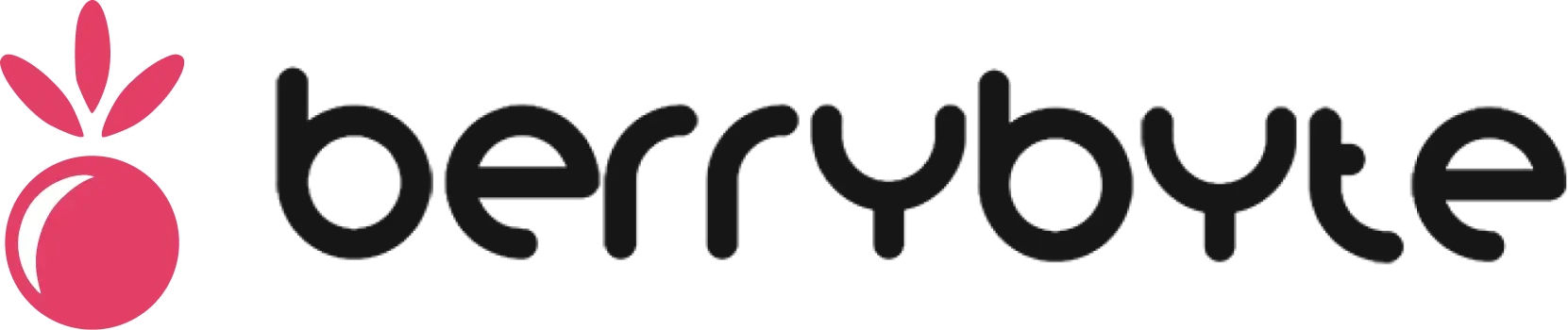7 Days to Die Server Hosting Guides
Our comprehensive 7 Days to Die server hosting guides cover everything from setting up a dedicated server to configuring gameplay settings and managing your zombie survival community. Whether you’re hosting a cooperative survival experience for friends or managing a large multiplayer server, these tutorials will help you create the perfect 7 Days to Die multiplayer experience. 7 Days to Die is an open-world game that is a unique combination of first person shooter, survival horror, tower defense, and role-playing games. XGamingServer provides powerful, budget-friendly 7 Days to Die server hosting with instant setup, NVMe SSD storage, and 24/7 uptime for seamless zombie survival gameplay.Setup & Installation
Get your 7 Days to Die server up and running with these essential setup guides:Mods & Plugins
Enhance your 7 Days to Die server with modifications:Configuration & Optimization
Customize your server settings and optimize performance:Troubleshooting & FAQs
Resolve common issues and manage your server:Related Guides
Looking for more server management help? Check out these related guides:- Server Backups - Protect your world data
- File Management - Upload and manage server files
- Server Overview - Understanding your control panel
With a hosting provider
Creating your own 7 Days to Die server is easy. XGamingServer is a budget-friendly and powerful 7 Days to Die server host. Our servers are online 24/7 so you can join in at any time of the day.- Select your desired plan & location
- Complete checkout and check your email inbox
- Login to the game control panel
- Join the server and survive the zombie apocalypse!
Self-hosting a 7 Days to Die dedicated server
You can also alternatively run a server on your own computer/PC with SteamCMD or from Steam library.System requirements
A single 7 Days to Die server requires at least 8GB RAM, 4 CPU cores, and 12GB of storage.Installing game server
On Linux:steamcmd +force_install_dir ./7daystodie_server/ +login anonymous +app_update 294420 +quit
On Windows:
steamcmd.exe +force_install_dir c:\SteamCMD\7daystodie_server\ +login anonymous +app_update 294420 +quit
Starting game server
Run the server by launching the 7DaysToDieServer executable with appropriate parameters. Need some help? Feel free to open a ticket or join our community Discord server.Frequently Asked Questions
What are the specs on the servers?
What are the specs on the servers?
Our servers use the latest and greatest hardware on the market, solely using NVMe SSDs and minimum 1Gbps uplink per server.
- CPU: Intel or Ryzen 9 processors
- NVMe SSD in RAID 1 configuration
- DDR4 ECC RAM
- 1Gbps Network Port
How long does setup take?
How long does setup take?
As soon as you place an order, your server is setup instantly to let you start playing on your 7 Days to Die server within minutes!
What locations are the servers in?
What locations are the servers in?
Seattle, Washington, (West Coast USA), Dallas, Texas (Central USA), Ashburn, Virginia (East USA), London, United Kingdom (EU), Germany (EU), and Amsterdam (EU).
Can I migrate my existing server to XGamingServer?
Can I migrate my existing server to XGamingServer?
Yep! To help ease you into our platform, we offer free server migrations from your old host and help you get settled into XGamingServer!
Can I upgrade/downgrade my server later on?
Can I upgrade/downgrade my server later on?
Absolutely! You can upgrade and downgrade plans at any time with a few clicks of a button. Head to the client area, select the service, and choose the plan you wish to upgrade to. You’ll only be billed the difference (Prorated) during upgrade.
Are the servers DDoS protected?
Are the servers DDoS protected?
DDoS protection is included with every server at no extra cost. Protecting and mitigating your servers against DDoS attacks is our specialty!